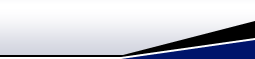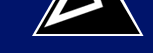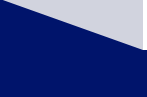Cookie Information
Enabling "Cookies"
Identify your Web Browser: Some of the more commonly used
Web Browsers are Windows Internet Explorer, AOL, MSN, and Netscape.
Identify which Version number of your Browser is
running: Usually you can go to the top of the browser page and
click Help . At the bottom of the drop-down menu will be the
name of your Browser. Click on the Browser name and you will find
the Version number there.
For example, if Windows Internet
Explorer is your Browser: After clicking Help , go to About
Internet Explorer . You will find the Version number there.
Follow the same procedure for whichever Browser you are using.
Windows Internet Explorer 6.x Browser
Select Tools
Select Internet Options
Select the Privacy tab
Select Advanced
Deselect override automatic cookie handling button
Click on the OK button at the bottom of the screen
Click OK to exit
Windows IE 5.x Browser
Go to Tools on the menu bar
Pick Internet Options
Click the Security tab
Select the Custom Level tab
Under "Allow Cookies that are stored on your computer" click
"Enable "
Under "Allow per-session cookies (not stored)" click "Enable "
Select OK , Yes you want to save the settings
Windows IE 4.x Browser
Go to View on the menu bar
Pick Internet Options
Click the Advanced tab
Go down to the Cookies section
Click "Always Accept Cookies "
Click OK
Windows IE 3.x Browser
Go to View on the menu bar
Pick Options
Click the Advanced tab
Go down to the Cookies section
Click "Warn Before Accept Cookies "
Click OK
AOL Users
AOL 9.0: Settings " icon near the top of
your AOL windowEssentials " section, click on "Internet
[Web] Options "
Click on the "Privacy " tab
Click on the "Advanced " button
Ensure that "Override automatic cookie handling "
is checked .
First and Third party cookies should be set to "Accept "
Check "Always allow session cookies "
Click on "OK "
Click "Apply " and then "OK "
Exit AOL and restart your computer (This step is
important. Do not skip.)
AOL 8.0
From the AOL Toolbar, select Settings
Select Preferences
Select Internet Properties (WWW)
Select the Privacy tab
Select Advanced
Deselect override automatic cookie handling
button Click OK to exit
AOL 7.0 with IE 6.x
From the AOL Toolbar, select Settings
Select Preferences
Select Internet Properties (WWW)
Select the Privacy tab
Select Advanced
Deselect override automatic cookie
handling button Click OK to exit
AOL 7.0 with IE 5.5
From the AOL Toolbar, select Settings
Select Preferences
Select Internet Properties (WWW)
Select the Security tab
Select the Custom Level tab
Under "Allow Cookies that are stored on your
computer" click "Enable "
Under "Allow per-session cookies (not stored)"
click "Enable "
Select OK , Yes you want to save the
settings
AOL 6.0
From the AOL Toolbar, select Settings
Select Preferences
Select Internet Properties (WWW)
Select the Security tab
Select the Custom Level tab
Under "Allow Cookies that are stored on your
computer" click "Enable "
Under "Allow per-session cookies (not
stored)" click "Enable "
Select OK , Yes you want to save the
settings
AOL 5.0
Go to My AOL
Pick WWW
Click the Security tab
Go to Custom Level
Scroll down to find Cookie
Click "Enable "
Click OK
AOL 4.0
Click on Preferences
Select on the WWW button
Click on the Advanced tab
Select the "Accept all cookies "
checkbox
AOL for Windows
3.1
MSN Instructions
for Enabling Cookies
MSN 9.x
Click Help & Settings on the
Toolbar at the top of the screen
Click on Settings
In Menu on far left, click
Privacy & Security
In the list on the right, click
Privacy settings
Click on the bar that says Sites
In the Address of Web site bar ,
enter our URL: www.apexces.com ,
then click Allow . This will add
our site to your �Managed Web sites�
list.
Click OK to close that window
Click OK in the Privacy
window
Return to Web site
Netscape and
Mac Instructions for Enabling Cookies
Netscape
7.x
Click Edit on the Toolbar
Click Preferences
Click the Privacy and
Security category; expand the
list to show the subcategories
Click Cookies
Three options are displayed.
Click the appropriate choice:
Disable cookies
Enable cookies for the
originating web site only
Enable all cookies
If you want to be notified
when a web site tries to set a
cookie, select "Warn me before
accepting a cookie."
Netscape 6.x
Click Edit on the
Toolbar
Click Preferences
Click the Privacy and
Security category; expand
the list to show the
subcategories
Click Cookies
Three options are displayed.
Click the appropriate choice:
Disable cookies
Enable cookies for the
originating web site only
Enable all cookies
If you want to be notified
when a web site tries to set a
cookie, select "Warn me before
accepting a cookie."
Netscape 4.x
Go to Edit on the
menu bar
Pick Preferences
Go to the Advanced
option on the Category menu
Click the check box next
to "Accept All Cookies "
Click OK
Netscape 3.x Clients
Go to Options
on the menu bar
Pick Network
Preferences
Click the Languages
tab
Click the checkbox
next to "Enable Java "
Click OK
Mac IE 5.x
Click Edit
Select
Preferences
Under the Receiving
Files option, select
Cookies
Under "When
receiving cookies:"
select the desired level
of cookie acceptance
Under "When
receiving cookies:"
select the desired level
of cookie acceptance
Click OK to
finish
Mac IE 4.x
Go to My AOL
on the menu bar
Pick WWW
Go to the
Advanced Settings
option on the Category
menu
Click "Cookies "
When receiving
cookies: Click "Never
Ask "
Click OK
Enable Cookies on
AOL (v3.x) for WINDOWS
or (v4.x) for
MACINTOSH:
Click on
MEMBERS or MY
AOL
Click
PREFERENCES
Click on WWW
or WEB
Click on
ADVANCED TAB
and scroll down
until you see the
word COOKIES
ENABLED
should be selectedClick OK
to exit
Enable Cookies
on AOL (v3.x) for
MACINTOSH:
Cookies are
NOT available
through v3.x for
Mac. AOL
recommends
upgrading to AOL
5.0